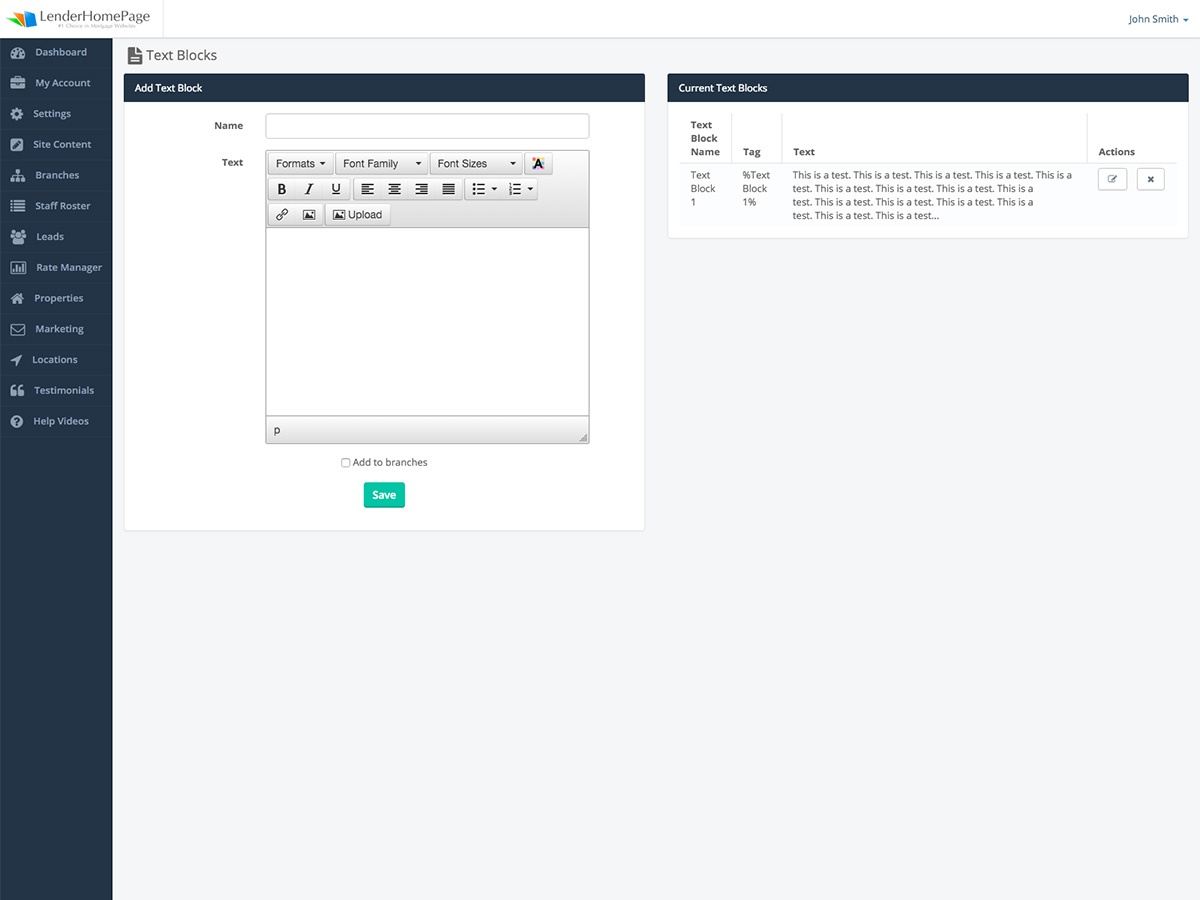User Documents
Text Blocks
Create reusable Text Blocks that can appear on multiple pages of your website.
Using Text Blocks
Text Blocks are a great feature to have when you need to add the same piece of content to multiple pages on your website. Once you've created a Text Block you can place it in your page content by simply typing or pasting the unique tag within the body of your page, or inside of an editable region if you are using Live Editor.
When the page renders, the tag will be replaced by the text you stored inside of that Text Block.
Example Text Block tag:
%My Text Block%
Add Text Block
Create a new Text Block to use anywhere on your website.
Create a new Text Block:
- Go to Site Content -> Text Blocks.
- Type a name for your text block in the name field.
- Type in the text and format it using the toolbar.
- Click "Save".
You will see your new Text Block under Current Text Blocks.
Edit Text Block
Making changes to a Text Block to change the text wherever the Text Block is used.
Edit a Text Block:
- Go to Site Content -> Text Blocks.
- Under Current Text Blocks, find the Text Block you want to edit and click the button with the "pencil" icon.
- Make changes to the Text Block text.
- Click "Save".
Delete Text Block
Delete a text block that you no longer use.
Delete a Text Block:
- Go to Site Content -> Text Blocks.
- Under Current Text Blocks, find the Text Block you want to delete and click the delete button.
- Click "OK" to confirm that you want to delete this Text Block.