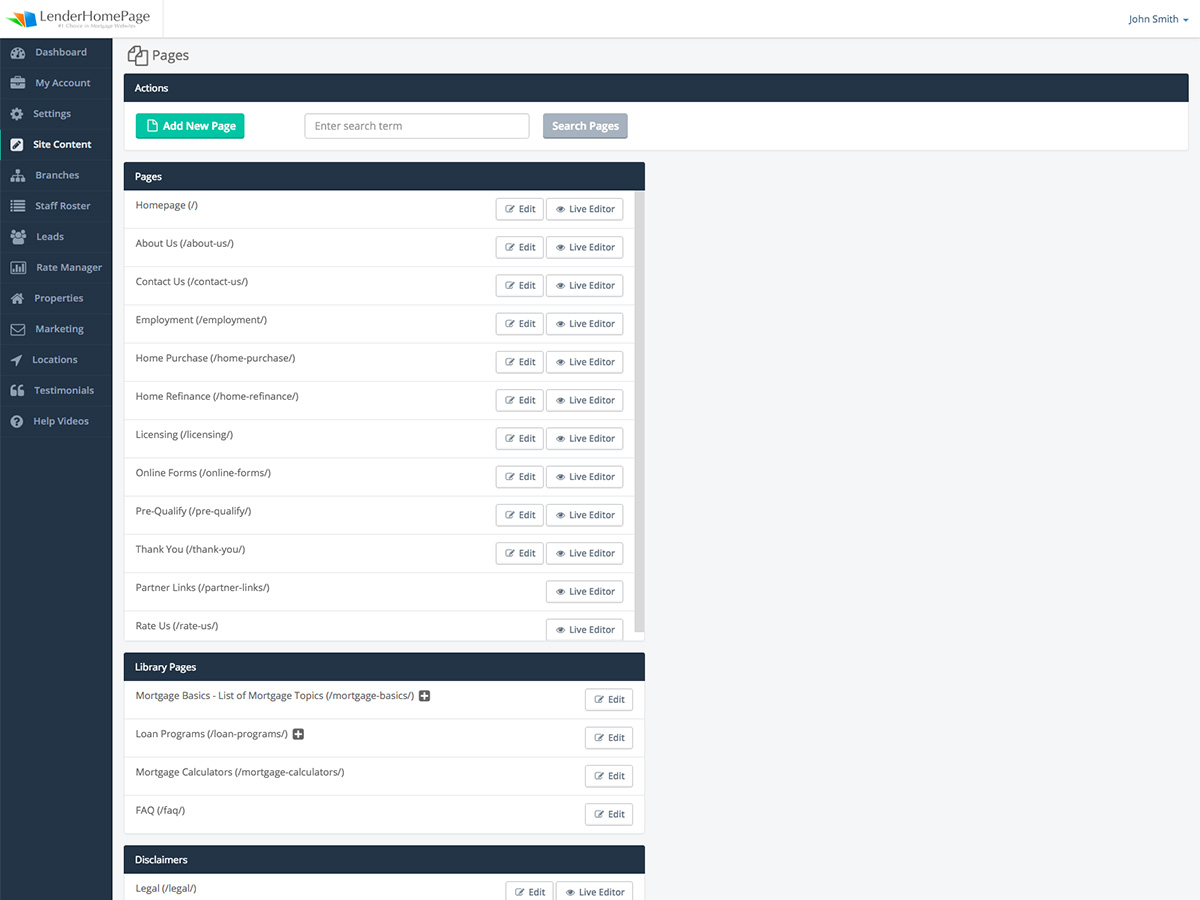User Documents
Edit Pages
Edit your website pages.
Page Details
By clicking "Edit" next to a page under Site Content -> Edit Pages you can view that page's details.
| Name | The page name that appears in your Admin Site. |
| URL | The URL used to access page. |
| Meta Title | The title of the page which appears in search engine listings and in the browser tab. |
| Meta Keywords | The page keywords that appear in search engine listings. |
| Meta Description | The page description that appears in search engine listings. |
| Layout | The template layout used by this page. |
| Password | The password required for visitors to access this page. |
Add Page
Although your theme comes with plenty of predefined pages, at some point you may want to add your own pages.
Add a new page:
- Go to Site Content -> Edit Pages.
- Click “Add New Page”.
- You will see a popup. Enter the page name and select the layout, then click “Add”.
- A new page will load. Enter your page details.
- Type in the text you want to appear in the page body and format it using the toolbar.
- Click “Save”.
Once you have saved your new page, you can visit the page by copying the URL and pasting it into a new tab in your browser. Check the page details if you forgot the URL.
Edit Page
To edit a page you have two options: Edit Mode or Live Editor.
If you just need to edit the page details or the page body, Edit Mode is probably your best choice. However, if you want to edit elements that are outside of the page body, such as the content in the footer, you will want to use Live Editor. Instructions for both edit modes are provided below.
Edit your page with Edit Mode:
- Go to Site Content -> Edit Pages.
- Click on “Edit” next to the page you want to edit.
- Change your page details as needed using the toolbar to format text, images, and hyperlinks.
- Click on your page body and edit that as needed.
- Click “Save”.
Edit your page with Live Editor:
- Go to Site Content -> Edit Pages.
- Click on “Live Editor” next to the page you want to edit.
- Once your page loads, click on any of the editable regions marked with a “pencil” icon.
- Edit the content as needed using the toolbar to format text, images, and hyperlinks.
- Click “Save Changes”.
Once you have saved your changes you may want to view the page. Copy the URL from the page details and paste in a new tab in your browser.