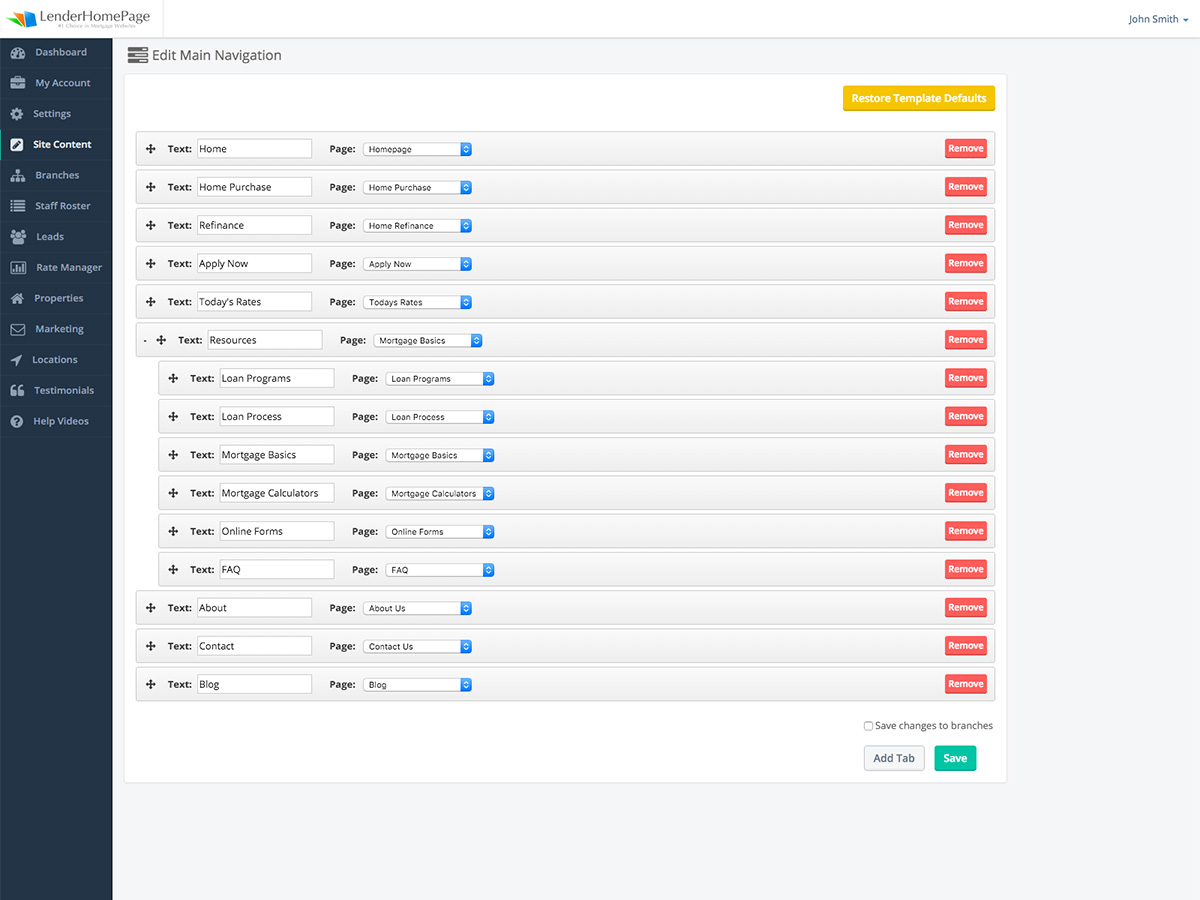User Documents
Edit Navigation
Edit your website navigation tabs.
Add New Tab
If you have just created a new page and would like to add a link to it in your site navigation you will want to add a new tab.
Add a new tab to your site navigation:
- Click “Add Tab” at the bottom of the screen. You will see a new tab appear at the bottom.
- Edit the Text field.
- Click on the Page dropdown and select the page you want the tab to point to.
- Click and drag the tab to the desired position.
- Click “Save”.
To point a tab to an external website choose “Custom” in the page dropdown. A popup will appear and you can enter the page URL.
Edit Tab
If you want to change the text or the link that a tab in your site navigation points to, you will need to edit the tab.
Edit a tab in your site navigation:
- Go to Site Content -> Edit Navigation.
- Go to the tab and Edit the Text field.
- Click on the Page dropdown and select the page you want the tab to point to.
- Click and drag the tab to the desired position.
- Click “Save”.
Remove Tab
If your site navigation becomes too crowded or if you want to prevent visitors from going to a certain page, you may want to remove the tab.
Remove a tab from your site navigation.
- Go to Site Content -> Edit Navigation
- Click “Remove” next to the tab you want to remove.
- Click “Save”.
Restore Template Defaults
If you don’t like the way your tabs show up on your website you can restore the template defaults.
Restore the template default navigation:
- Go to Site Content -> Edit Navigation.
- Click “Restore Template Defaults”.
- Click “Save”.