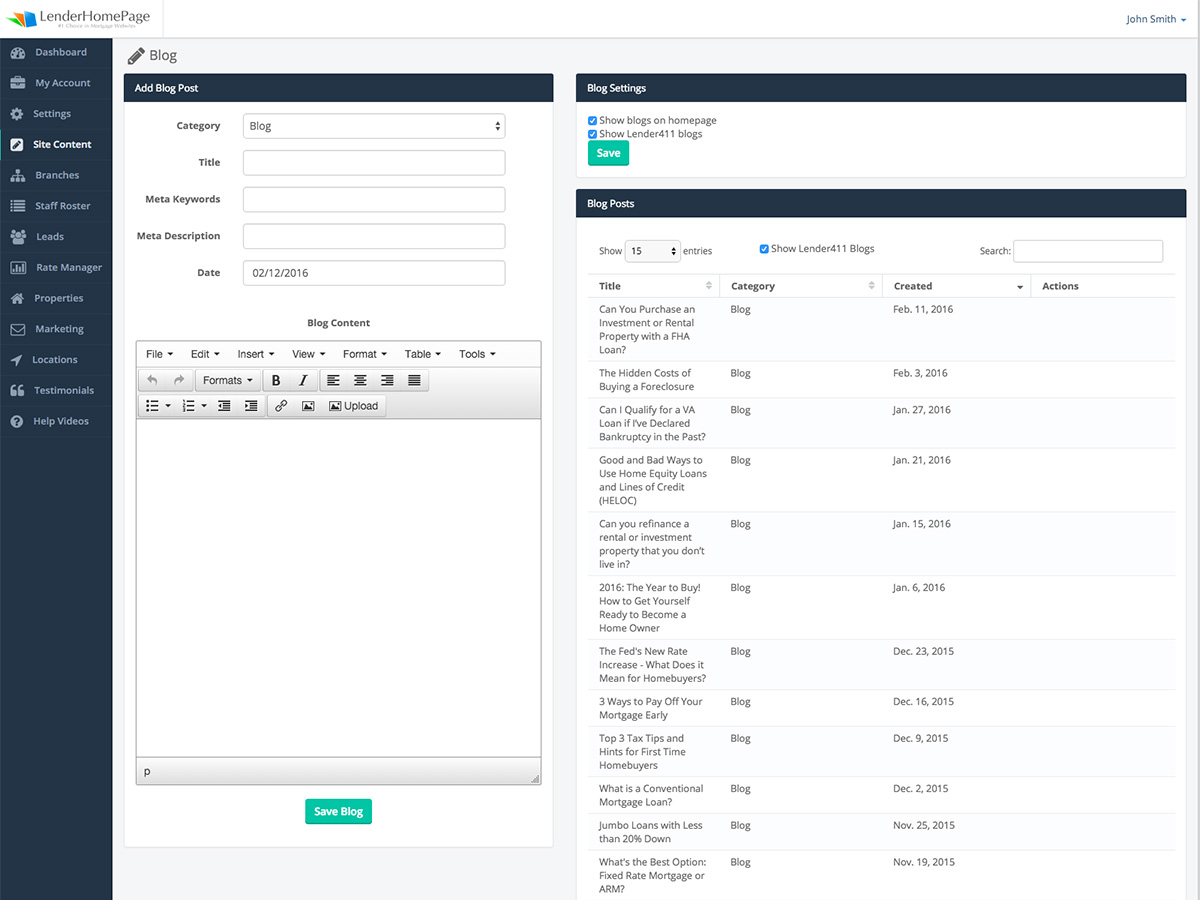User Documents
Blog
Configure your blog settings and create new blog posts.
Blog Post Fields
| Category | The category of your post. You can select from "Blog", "Media Coverage", and "Press Release". Each category has it's own corresponding web page. |
| Title | The title of the post. |
| Meta Keywords | The page keywords that can be used to optimize your search engine visibility. |
| Meta Description | The page description that can be used to optimize your search engine visibility. |
| Date | The date of the post. (Posts are published immediately after saving, regardless of the date entered.) |
| Blog Content | The content of your blog. Can include text, images and links. |
Change Blog Settings
Two settings are availble for your blog. The first setting allows you to show or hide the blog on the home page. The second setting allows you to show or hide blog posts from Lender411.
Change your blog settings:
- Go to Site Content -> Blog.
- Under the section labeled Blog Settings, click the check box next to the setting that you want to enable or disable.
- Click "Save".
If you disable the Lender411 blogs only your blog posts will show.
Add Blog Post
Add valuable content to your website by posting to your blog.
Add a new blog post:
- Go to Site Content -> Blog.
- Under the section labeled "Add a Blog Post", select the category for your post.
- Type in the title.
- Type in the Meta Keywords and Meta Description for optimizing for search engines.
- Click the Date field and select a date from the calendar that pops up.
- Click on the Blog Content field and type your content.
- Add any images and format the text using the toolbar.
- Click "Save Blog"
Edit Blog Post
Edit your blog easily to correct typos or revise your posts.
Edit a blog post:
- Go to Site Content -> Blog.
- Under the section labeled "Blog Posts" click the "pencil" icon next to the post you want to edit.
- Edit or retype any of the blog post fields.
- Click "Save Blog".
You can edit only the posts that you created. Posts from the Lender411 blog cannot be changed.
Delete Blog Post
Easily remove a blog post from your blog.
Delete a blog post:
- Go to Site Content -> Blog.
- Under the section labeled "Blog Posts" click the delete icon next to the post you want to remove.
- Click "OK" to confirm that you want to delete this post.